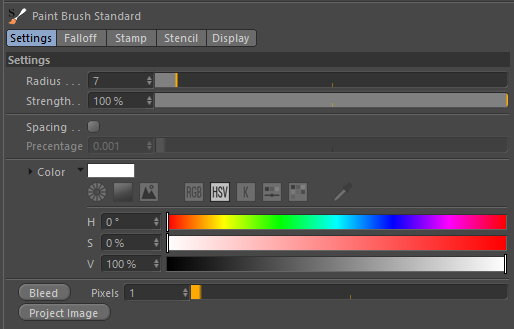
4D Paint | Painting | Paint Brush Standard | Brush UI
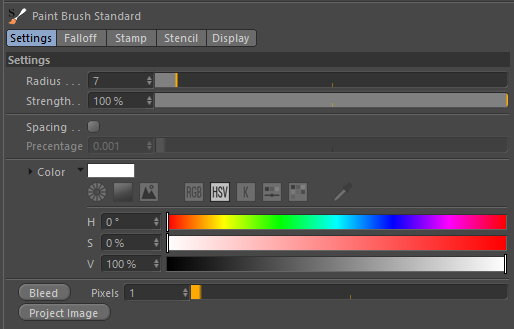
The Radius of the Brush.
The strength, or pressure, of the brush.
Note: This value is changed by a tablet pens pressure
The distance between 2 dabs being drawn. This value is a percentage of the brush radius. When set to 100% it will move the full distance of a brush dab (which is its diameter) before drawing a another dab.
The color of the dab to draw.
Note that every channel has a different color. So if you change to the bump channel this will update to show the current color used for painting bump and when you switch back to the color channel it will display the previously used color used for painting on the color channel. You can switch channels via the Material View on the Local and Global tabs on the right.
If you are using a stamp, and the stamps "Use Stamp Color" is unchecked, then this color will be blended with the stamps intensity.
The painting system comes with solution to remove seams on your models by bleeding out the texture at its boundaries.
Press this button to bleed the texture out from the UVs on the current layer being painted on.
The number of pixels to bleed out from the UVs on the textures.
If you have a Canvas in the Viewport then pressing this button will Project the entire image down onto your model.
A Canvas in the viewport is refered to as Stencils by the painting system.
Using the Content View you can easily select an image to use as a stencil by Ctrl+Clicking on any image. Alternatively you can right click on an image on the Content View and choose "Use as Stencil".