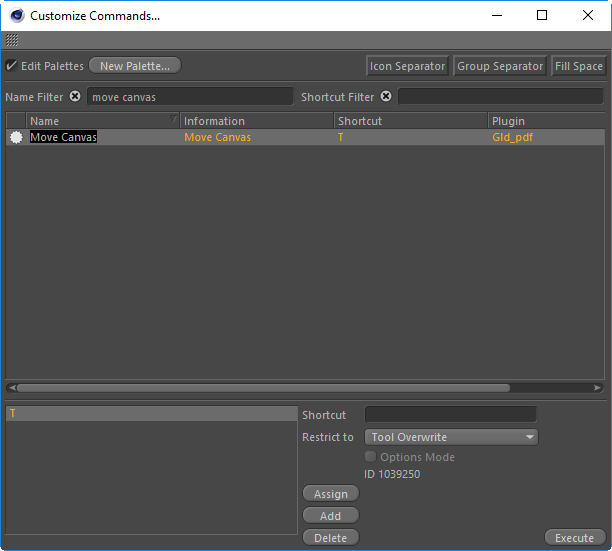
4D Paint | Painting | Paint Brush Standard
You can use the middle mouse button to resize the brush.
By holding down Ctrl and Shift together you can then Right Click in the viewport, or use your tablet pen, and move left/right to change the brush size or up/down to change the brush strength.
Press Q to hide or show the stencil in the viewport.
If you have a stencil visibile in viewport then while your mouse is in the 3D Viewport you can press Q to hide and show the stencil. This toggles the "Show" option on the Stencil Tab of Paint Brush Standard.
You can assign a hotkey to Move Canvas. This will then allow you to hold down this key when in the 3D Viewport to move a Canvas around in the 3D View.
Note: The Canvas must first be active in the view, which can be done via its Viewport Tab with the button Display In Viewport.
First find the command by right clicking in the UI somewhere and selected Customize Palettes.
Now search for Move Canvas.
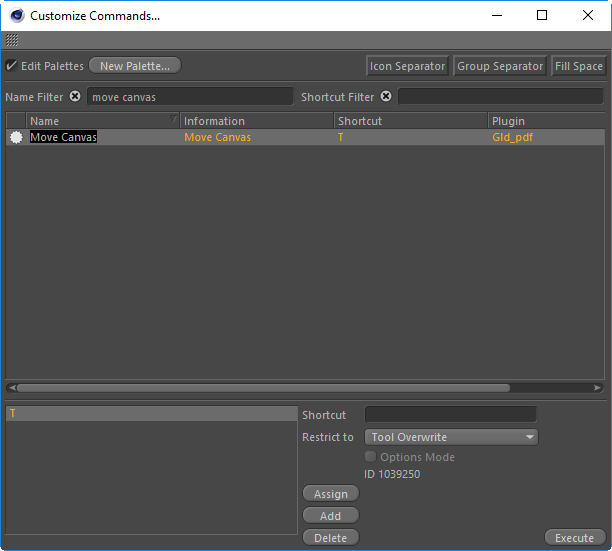
Now when you have any of the paint brushes selected you can press and hold the T key to move a canvas around in the viewport.
If you already use the T key with the Sculpting Tools then you can simply select another key to use.