 underneath 3D Views
underneath 3D Views  on a page
on a page  .
.Animation is support by including Buttons  underneath 3D Views
underneath 3D Views  on a page
on a page  .
.
So the hierarchy would look something like this
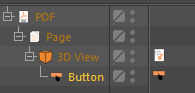
On the button you would then enable animation, set your keyframes (or markers) and set the animation Mode.
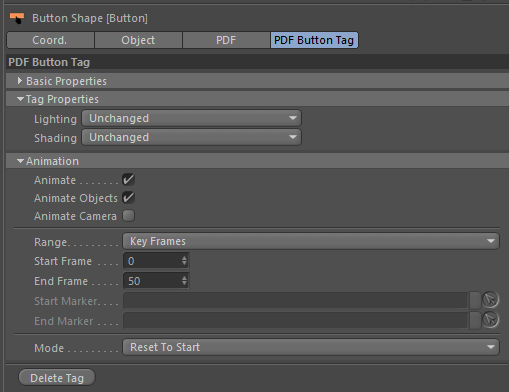
When the user presses the button on the PDF page it will then trigger the animation inside the 3D View that the button is parented to.
You can have as many buttons as you need under a 3D View and they can trigger different animations within the same scene at the same time if required.
Buttons can also be used to change the scene lighting and shading as well as the animate camera movement, all whilst other animations are playing or looping.
Note: To export animation the object names MUST be unique. Also it only supports animating individual objects.
Animation also supports the Rigid Body physics. However they must also be individual objects. It will NOT work on compound objects or objects under a null for example.
Vertex Animation is not supported.
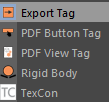
If you have animated your objects via another tag, constraints, espresso or some other method then you will need to add the Export Tag to these objects so that the PDF Exporter knows to sample the animation when exporting.
To do so simply right click on the object in the AM and from the 4D Publish menu add an "Export Tag.
This tag is not required if you have animated the object manually or if it has a RigidBody Tag already on it..