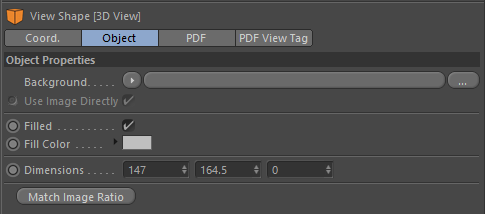
4D Publish | Page Designer | 3D View
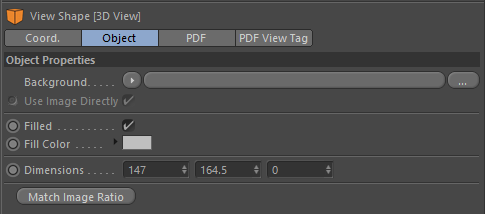
The Background Image to use when the view is not yet loaded on the PDF page. When the OpenGL view is active in the PDF document then the image will no longer be shown and instead the Fill color will be used.
If you would like the Background Image to always be displayed then you can enable the Transparent Background image setting on the PDF Settings tab.
Alternatively you could use a full image in the background of the Page and also enable the Transparent Background setting, and then not use this image at all.
When enabled it will use the image directly and not sample it via a shader. When the page is exported it will also include the full image in the PDF. If this option is disabled then the image is sampled at the size of the Canvas.
Fill the background with a color. This will overwrite the use of the Background Image above.
The color to use for the OpenGL background when loaded into the Acrobat Reader. This will be used regardless of if the Filled option is set.
If you have Transparent Background enabled on the PDF Settings tab then this color will not be used and instead the entire OpenGL viewport will be transparent and display the background image instead.
The size of the 3D View on the Page.
Note that the z-coordinate is not used.
If you have an image in the Background Image then it will fill the 3D View.. Pressing this button will make the width and height ratio of the 3D View match that of the image used so that the ratio is the same.