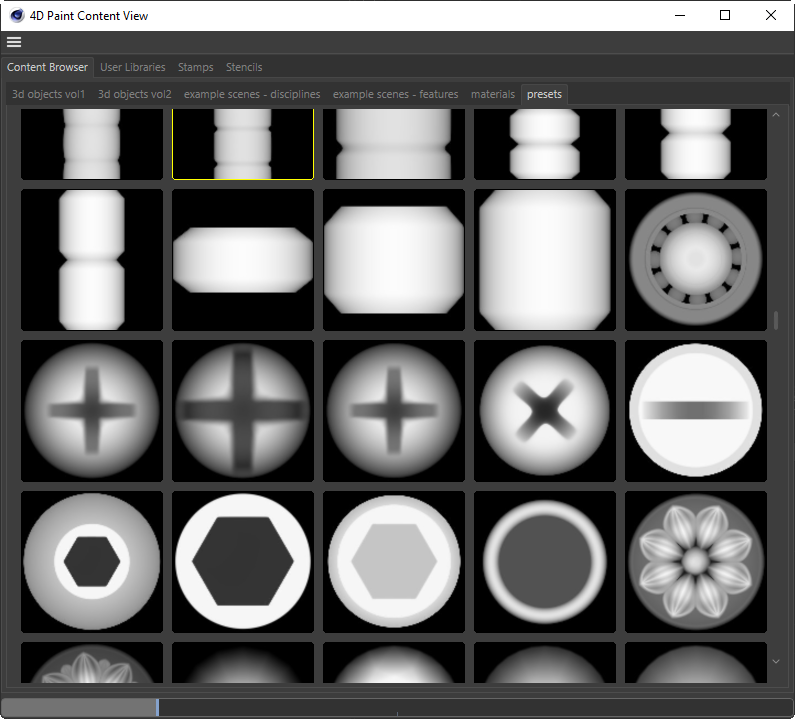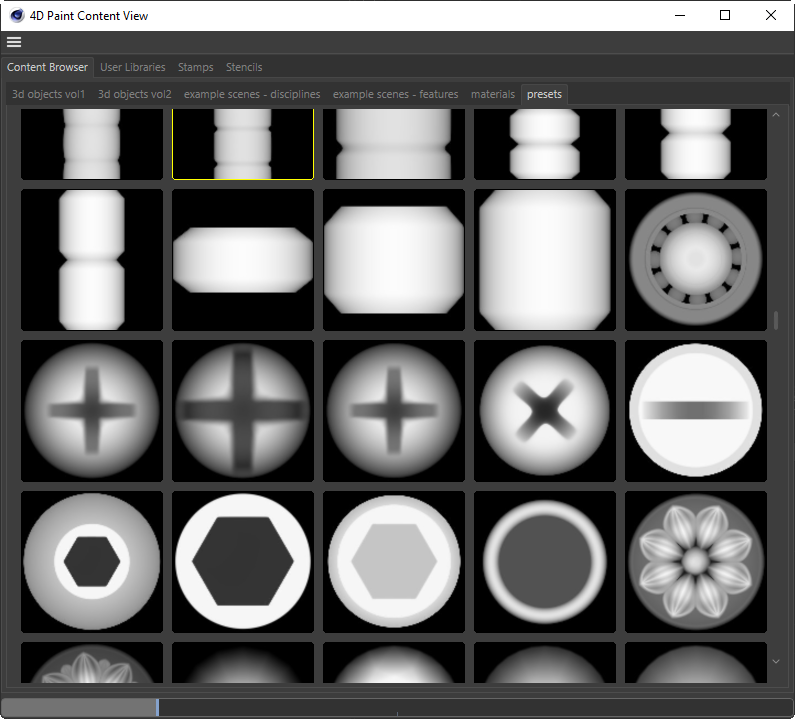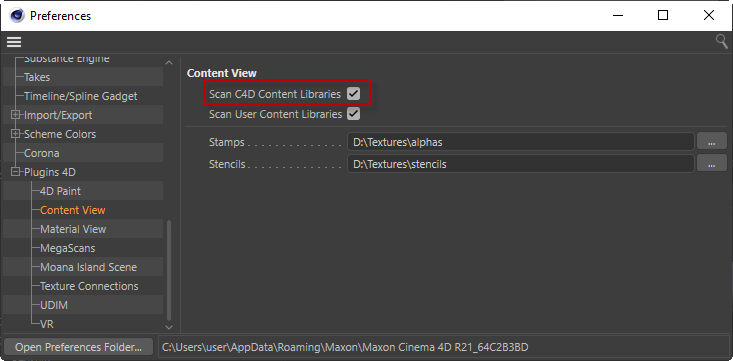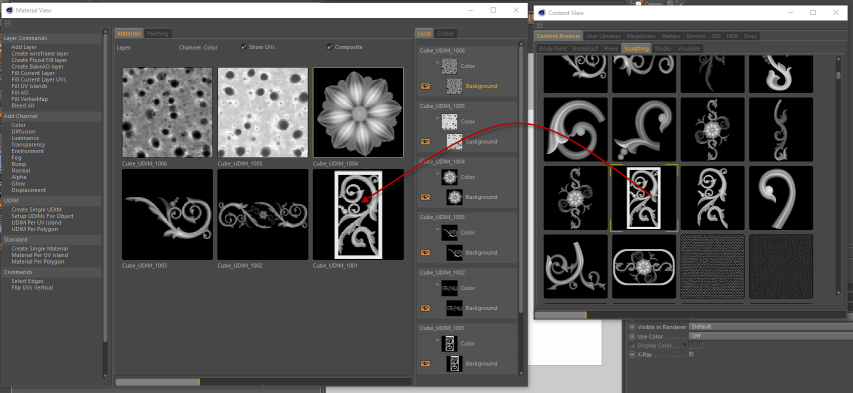|
Content Browser
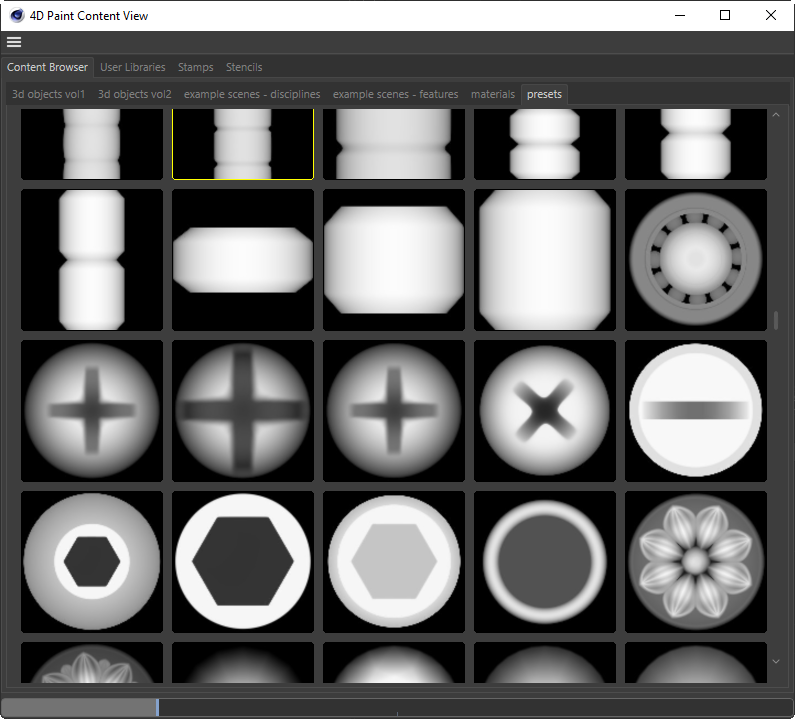
In it you will find all the textures that ship with your copy of Cinema 4D. These can be found under the Content Browser tab.
These libraries reside in your "Maxon Cinema 4D RXX\library\browser" path.
To enable loading of these libraries you need to check the box in the Preferences->Plugins 4D->Content View and then restart Cinema 4D.
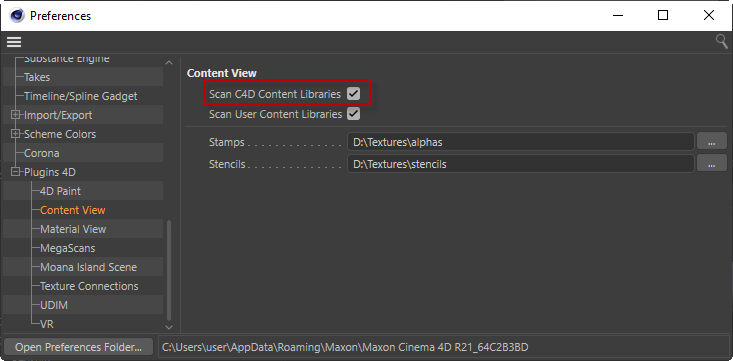
Working with the Content Browser images
- Single Click on any image to set the Paint Brush Stamp. If you have a sculpting brush active then this will set the Stamp on that sculpt brush.
- Ctrl+Single Click on any image to set the Paint Brush Stencil. If you have a sculpting brush active then this will set the Stencil on that sculpt brush.
- Double Click to open the image in the Picture Viewer.
- Right Click and choose "Use as Stamp" or "Use as Stencil". This will set the stencil or stamp on your current sculpt brush or paint brush.
- Drag and Drop onto a Material on the Material View to fill the currently active Layer, on that material, with the texture.
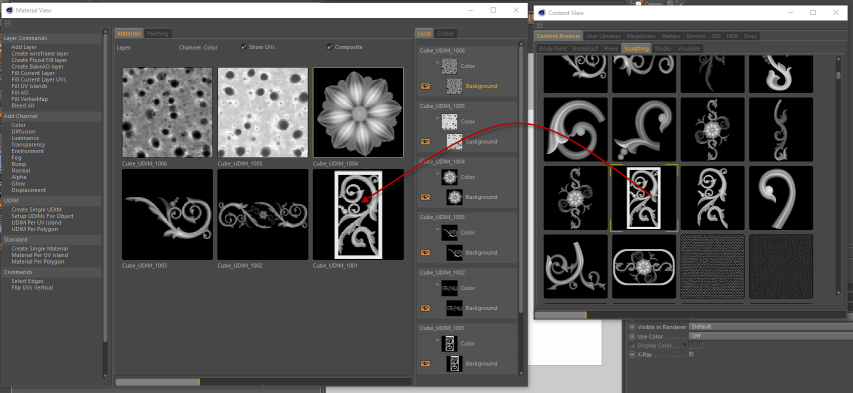
- Drag and Drop into the BP Texture Viewer to open as a texture.
- Drag and Drop into the BP Material tab to create a new material with this texture in its color channel.