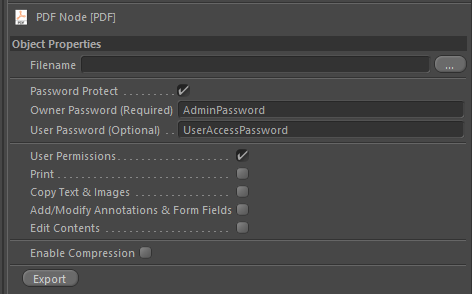
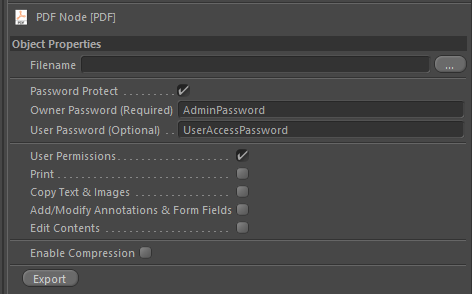
You can enable Password protection for you PDF documents to stop user from being able to edit the file in other applications. When you enable password protection you will need to always provide a Owner Password. This can be thought of as the Admin password for your document. Only people with this password will be able to edit the pages of the document. Without this password you can not add/delete pages or copy pages (or 3D Data) from one PDF to another.
The User Password can further protect the document so that only people with this password are able to open and view the contents.
Enables password protection for your scene. You will need to provide both an Owner Password and a User Password to use this feature. The passwords can not be the same.
This password is required and can not be the same as the user password. This password is used to set permissions on the document to restrict printing, copying or editing of the document.
The User Password is what a user will need to enter before they will be able to read the document. This can not be the same as the Owner Password.
Permissions allow you to specify what the end user can do with your PDF documents.
This can be used in addition to, or without, a User Password to restrict the user from being able to copy, change, modify or print the PDF document.
This enables the permissions options.
Enabling this option will let the user print pages from the PDF.
Enabling this option will allow users to copy text and images from the PDF and paste it into other documents.
Enabling this option will allow users to add or modify annotations and form fields in the PDF document.
If you want users to be able to add annotations to the scene, as described in some of the tutorial videos, then you will need to enable this option. Or you can keep the permissions turned off and they will also be able to add annotations.
Enabling this option will allow users to edit the text and images of the document using a program such as Acrobat Reader DC.
The PDF documents produced by 4D Publish are already compressed. But in same cases if you have a lot of text or images in the document then you can enable this option to further try to compress the resulting document. The results in most cases will be quite small unless your PDF has a lot of pages.