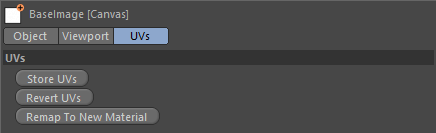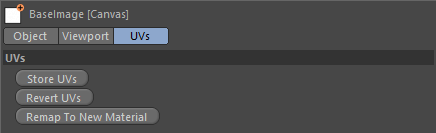Remapping UVs
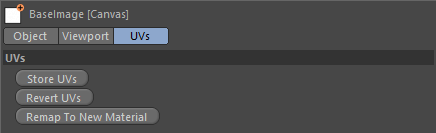
Using the UVs tab of a Canvas you can map multiple object to a single material, then remap all textures (and all the layers on those textures) to a brand new material.
- Change to the Vector Split Layout
- Create a Canvas
- Make sure the width and height of the canvas are the size that you want your new textures to be
- Drag on a polygon object. Drag on more objects if need to.
- When you have them all on the canvas change to the UVs tab of the Canvas and press "Store UVs".
- Change to Polygon Mode
- Double click on a UV island (or Alt Click) to select all the uvs for an island. You can also hold down Shift or Ctrl to add/remove from selections
- Left mouse click to move the island around. Right mouse click to scale. There is no rotate yet.
- There are additional options underneath the canvas for each object you dragged on. These allow you to do some quick mapping, fit to canvas, mirroring and also to select everything for that particular object.
- When you have moved all your UV where you want them then select the canvas->UVs tab again.
- Now press Remap To New Material
- A new material will be created at the size you defined in step (3) and it will remap all the textures across from the individual materials onto this new one. It will then replace the materials with this new one on all your objects.
Videos