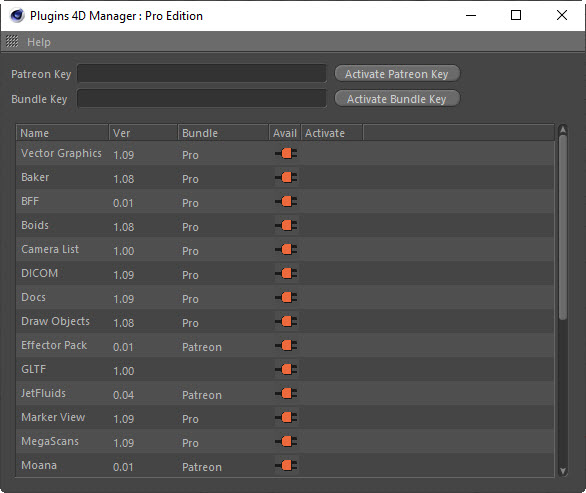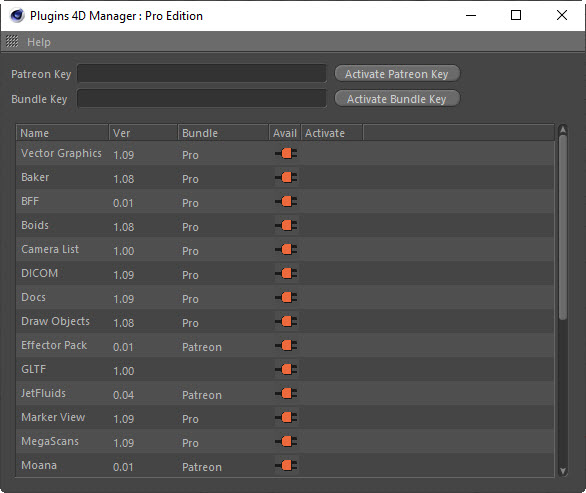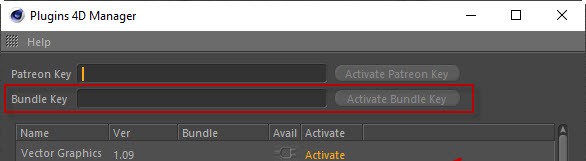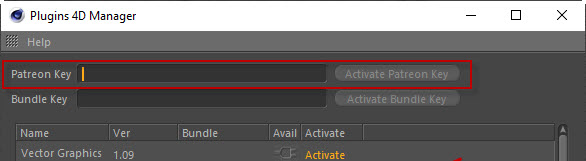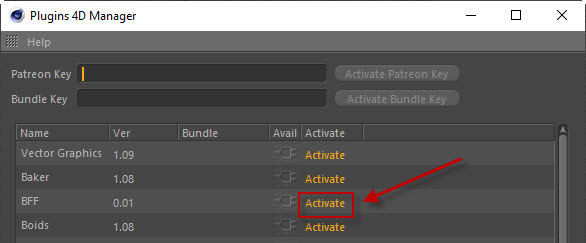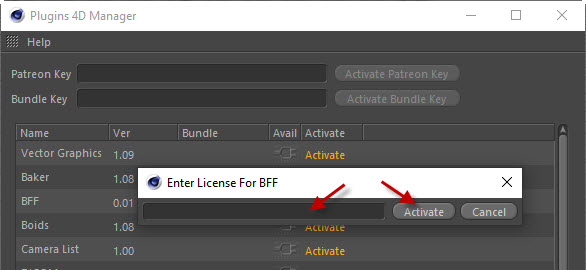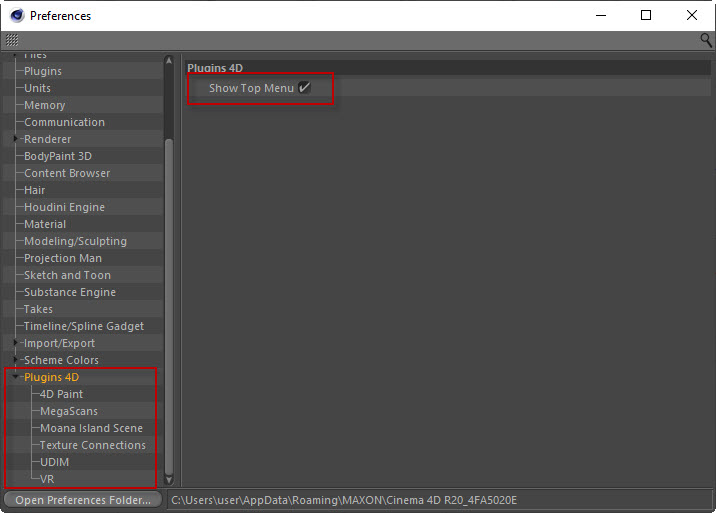Plugins 4D Manager
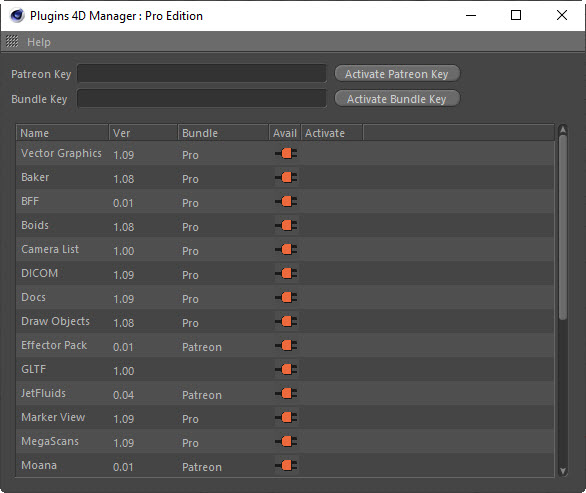
This new plugin manager will allow you to manage your existing plugins, licence them via Bundle keys, Patreon keys as well as individually if you don't have either of these.
Editions
When you purchased from Plugins 4D you may have either purchased one of the edition bundles, 4D Paint, 4D Publish, Basic or Pro, or you may have chosen to purchase an individual plugin.
If you purchased a bundle then its bundle name will appear at the top of the Plugins 4D Manager dialog. Otherwise it will say "Individual Licenses".
Bundle Key
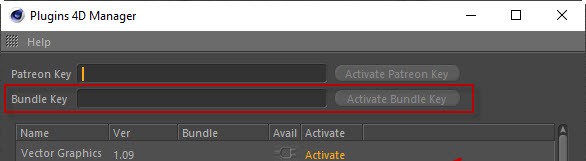
If you purchased a Bundle for Plugins 4D then you will have recieved a licence key.
- To use this key open the Plugins4D->Plugins 4D Manager
- Enter your licence key into the 'Bundle Key' field.
- Press the Activate Bundle Key button.
- The plugin will then check the license to see if it is valid. This will be a one time only online licence check to see if the licence is valid.
- If the licence is accepted then a new final licence key will be generated for you, locked to your copy of Cinema 4D, and the key in the Bundle field will be udpated.
- Restart C4D to use the plugins.
- The licences will also be stored in your preferences. You can view them from the Plugin Manager under Help->View Licences.
- Note that you can have both a Bundle key and a Patreon key to get access to all the latest alpha plugins available.
Patreon Key
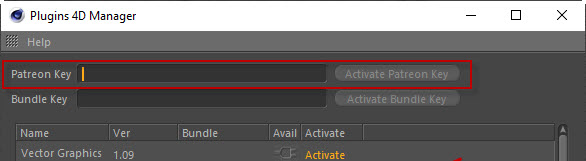
If you purchased a licence for an individual plugin then you will have recieve a licence key.
- To use this key open the Plugins4D->Plugins 4D Manager
- Enter your licence key into the 'Patreon Key' field.
- Restart C4D to use the plugins.
Activate new plugin
If a plugin is not part of your bundle, or you are purchasing separately, then you can activate the plugin by clicking on the "Activate" text.
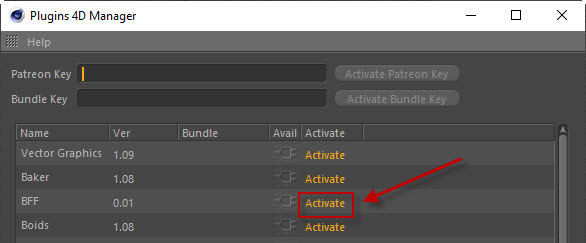
You will then need to enter in the Key, that was emailed to you when you purchased, into the licence dialog.
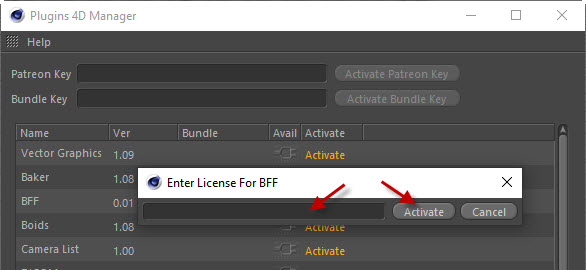
- Press the Activate button.
- The plugin will then check the license to see if it is valid. This will be a one time only online licence check to see if the licence is valid.
- If the licence is accepted then a new final licence key will be generated for you, locked to your copy of Cinema 4D.
- Restart C4D to use the plugins.
- The licences will also be stored in your preferences. You can view them from the Plugin Manager under Help->View Licences.
Preferences
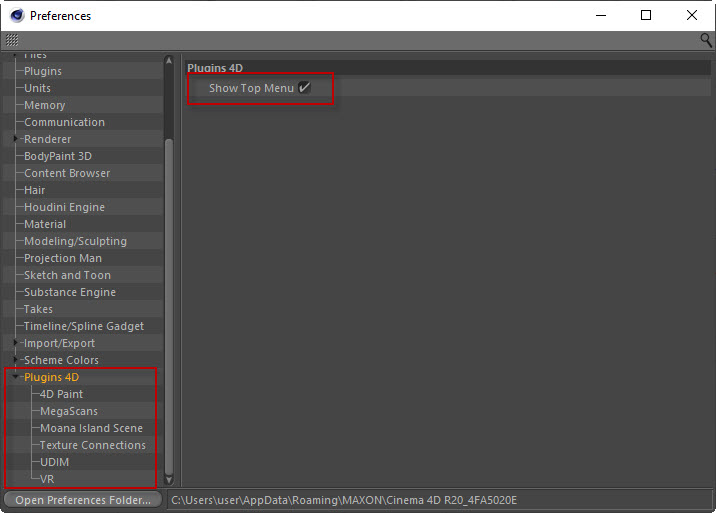
Grouped Preferences
In the Edit->Preferences->Plugins 4D menu all the addition preferences, for any of our other plugins, will be grouped underneath this same menu for easier management of all your settings.
Hide/Show the Plugins 4D Menu
- Go to Edit->Preferences and find the Plugins 4D entry
- Click on the Plugins 4D entry
- You will see an option "Show Top Menu"
- Uncheck this box and restart C4D and the Plugins 4D menu will no longer appear
Plugins 4D Menu
It will add a menu to C4D called "Plugins 4D" where all your active plugins will add their items to.
From this menu you can open the Plugins 4D Manager. This will list all the plugins you have downloaded, see if they are part of a Bundle, the version number and if they are currently active.
From the Plugins 4D menu you will also have access to the Help via the Show Help menu item.