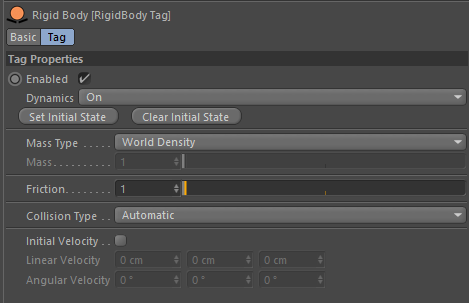
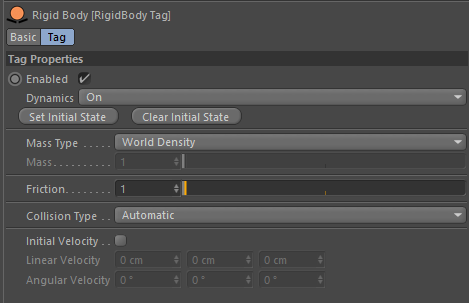
This Bullet Pyhsics Engine plugin was initially developed for those users who did not have the 'Studio' version of Cinema 4D. Since R21 all users now have access to physics so this plugin may not needed by most users. However it will still be updated for each new release.
Allows you to enable an object in the physics simulation. Once its been enabled you can not disable it. So if you enable it during an animation it will then stay enabled for the rest of the simulation.
Defines if the object is controlled by the physics dynamics or if its controlled by Cinema 4D.
When set to On the object will be controlled just by the physics system and all animated settings on the object itself are ignored.
Setting to Off allows you to animate the position, rotation and scale of the object in the scene but still have it collide with other physics objects.
If you play the animation for a few frames and then wish to the current frame be the actual start frame then by pressing Set Initial State it will set the current position of all the objects to be in this new state.
This Clears the initial state set from the Set Initial State command.
The mass of the object is calcuted based on its volume in world space. The calculation based off the Collision Type.
Allows you to set a custom mass value for your object.
When Mass Type is set to Custom Mass you can enter in your custom mass value, in KG, into this dialog box.
Friction on an object will stop other objects from sliding across it. The higher the frictoin the less objects will slide along its surface.
The collision shape is set to Automatic by default and will set the best collision type for your procedural object.
Chooses the most appropriate collision type based on your object.
A cube shape around the bounding box of the object.
A sphere around the bouding box of the object. Or if its a sphere object it will use its actual radius.
A cylinder shape.
A capsule shape.
Builds a convex hull around the object that closely fits its shape.
Creates an endless plane collision object. This is static and can’t be moved. Use a plane or floor object with this type to set the floor. It is always orientated along the XY plane and will ignore any rotation you have set for your objects.
Uses the exact geometry of the object. This object is static and can not be moved. It is able to have holes within its geometry, such as the hole in a torus, which objects can then fall through.
If you have an object that has child objects beneath it, then by placing the Rigid Body Tag on the parent object and setting it to Static Mesh, it will create mesh that includes the geometry from this object and all its children. This allows you to combine objects together to form complex setup.
A Static Mesh will not be simulated by the physics system. But you can animate its position when Dynamics is set to Off.
These settings allow you to set an initial movement and rotation for the objects. This is particularly useful if you are animating the Enabled option of the tag and want the object to immediately start moving whe its enabled.
The linear velocity of the object. This is a multiple of its direction and its speed. First pick the direction you wish to move the object and then increase the values to make it faster. IE a value of (1, 0, 0) will move it in the postitive X direction. A value of (5, 0, 0) will move it 5 times as fast by still in the X direction.
Specifies how the objects rotates. A value of (360, 0, 0) will rotate the object around its X axis with an initial clockwise spin.