
https://www.plugins4d.com/megascans

Support for Quixel MegaScans. By putting all your downloaded MegaScans into a folder you can use this plugin to easily browse and load in your MegaScan objects into C4D.
Set the folder location where you have unzipped all your Quixel MegaScan objects. This folder will be used by the Content View to scan for all your mega scan objects and textures.
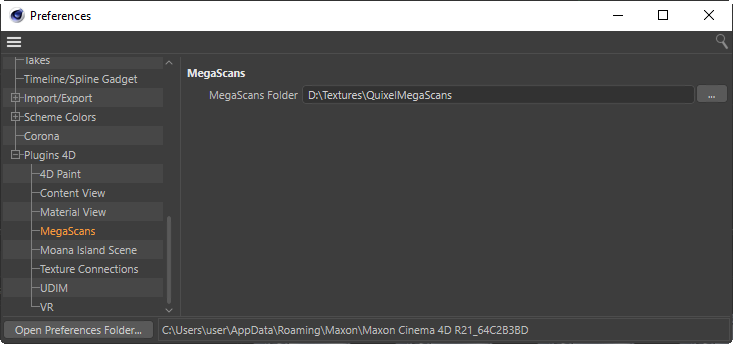
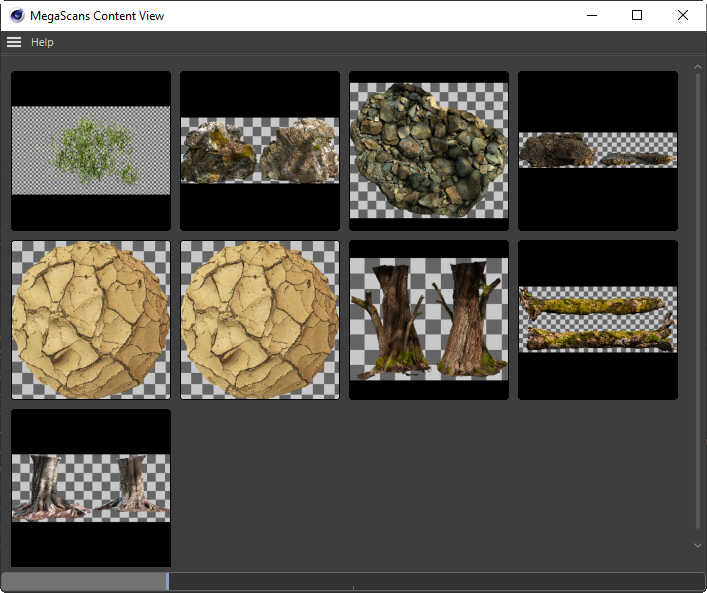
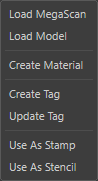
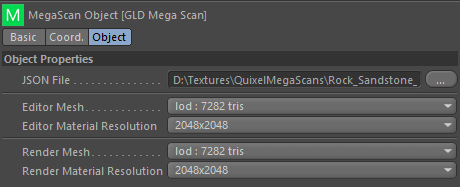
The path to the JSON file for this MegaScan Object.
A Drop Down with all the available level of detail meshes for this object. The one selected will be used in the editors 3D View.
A Drop Down with all the available material resolutoins for this object. The one selected will be used in the editors 3D View.
A Drop Down with all the available level of detail meshes for this object. The one selected will be used during rendering.
A Drop Down with all the available material resolutoins for this object. The one selected will be used during rendering.
A MegaScan Tag makes it easier to link textures up to materials in c4d standard materials, nodes as well as other rendering engines.
Watch the following video https://vimeo.com/31576906 for more info.